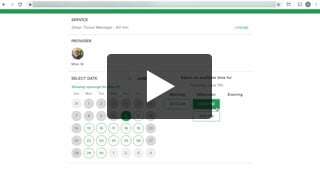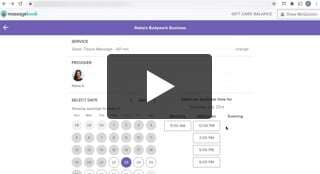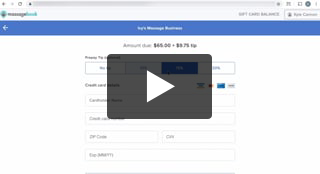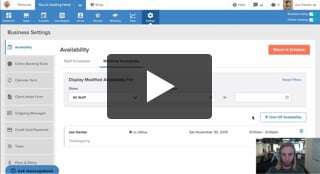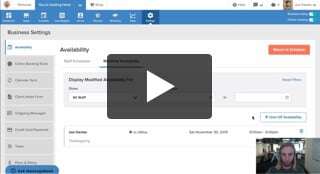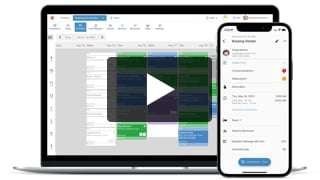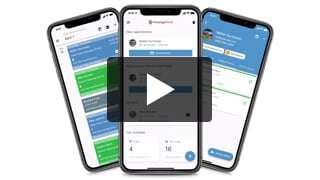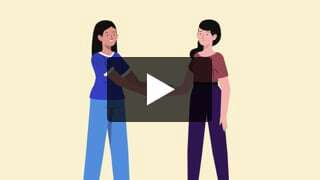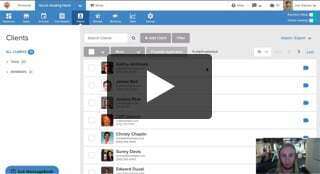Make Your Schedule Always Look Busy
- Kyle Cannon
- February 11, 2021
- - Online Booking
Make Me Look Busy makes it easy to define how many available appointment times you want clients to see. Watch how this smart scheduling feature caps your online booking availability by only showing a percentage of what your massage practice actually has open.
Video Transcript:
Hey everyone! I’m Kyle, and today I want to show you how the Make Me Look Busy feature makes it look like your Schedule is filling up fast, even during those times when it actually isn’t.
Clients who are booking online will see fewer available time slots than what you really have.
Scarcity can be strangely appealing to people. It gives the impression that you’re always in high demand, so they better book with you before it’s too late.
In this video, we’re going to look at a business’s availability without Make Me Look Busy, then I’m going to show you how the business turns on the feature, and then we’re going to take a look at the availability again so you can see the before and after.
Let’s go meet up with our friend Drew. Right now he’s thinking about booking his first appointment with Rabia’s Bodywork Business.
He found her listing that he’s looking at now while searching for practices near him in the MassageBook directory.
Drew has never been to a massage therapist before, and even though it’s a new experience for him, he thinks he’ll be able to pick out a great one just by what he sees online.
He’s been impressed so far with how Rabia has presented herself on her listing, so he’s going to take a look at when she’s available for a 60 minute deep tissue in the next few weeks.
As Drew is clicking around her open dates, he’s noticing a lot of available time slots for each day. Everything about her seemed very positive up until this point, but now he’s beginning to wonder why it doesn’t seem like many others are booking with her.
She clearly wants to be open for appointments, but with all those spots just waiting to be filled, Drew isn’t too worried about reserving his right away. He’s going to go back to the MassageBook directory to take another look around at other massage therapists before making a decision.
Now let’s head into Rabia’s MassageBook account and get a little backstory on her as well.
Rabia officially became an LMT about a year ago and started working at a franchise spa right out of the gate. She knew she always wanted to start her own practice, so not too long ago, she opened Rabia’s Bodywork Business. She always got high praise at the old place but branching out to get new clients on her own hasn’t come as naturally.
She does have a few regulars, but as we can see here on her Schedule, they aren’t enough to keep her as fully booked as she needs. She wants to take on as many new clients as possible to help grow the business, so she has decided to keep her availability wide open during the week.
But as we just saw from Drew’s experience, he’s under the impression that having too many openings leaves a lot to be desired.
So let’s talk about how Make Me Look Busy can solve this predicament for both Rabia and skeptical clients like Drew.
To turn on the feature, go to Business Settings, and then Online Booking Rules, and then locate the section for Make Me Look Busy at the bottom of the page. Select the checkbox on the right to activate the dropdown menu to the left.
Make Me Look Busy limits the amount of online booking time slots that clients see by only showing a percentage of what’s actually available for each day.
On any given day that Rabia is 100% available for online booking, there is a maximum number of possible appointment start times a client can pick that are based on her working hours, her start time intervals, and the service duration.
For example, Rabia works from 9am - 7pm on Thursdays. Her online booking start times are set for at the top of the hour only.
Earlier in the video, Drew was thinking about booking a 60 minute deep tissue on Thursday, July 23rd. Rabia has no other booking activity or blocked time on the Schedule for that day; therefore, Drew saw all 10 options ranging from 9am - 6pm
Back under Online Booking Rules, Rabia can limit the options per day to 75%, 50%, or 25%. The percentage that she picks here is calculated based on the total number of start times that she has when she’s at 100% availability for each day.
Half of that amount seems like a good place to start, so all she has to do is pick 50% and then save her changes at the bottom.
Now let’s go back in time and take a look at what Drew will see now that Make Me Look Busy is in effect.
This go-around, only 5 openings are listed on July 23rd. The smart scheduling that’s built into Make Me Look Busy removed the other 5 openings using a random, yet not totally random, calculation.
Whenever possible, Rabia’s first available time and last available time will always be options. That way she can avoid having any wasted downtime at the beginning and end of her day.
Rabia will be able to see and book all of her hours back on her Schedule, but Drew will only be able to pick from what’s listed here.
These 5 options are much more appealing to Drew, so he’s going to reserve 12pm now to make sure that he doesn’t miss out on it later.
Now that Drew’s appointment is on Rabia’s Schedule, she now has 9 slots remaining for the day, but when her next new client Donna comes along to book on July 23rd, Donna will only see 5 options as well. That’s because Make Me Look Busy is still only showing 50% of the day’s original total availability.
Keep in mind, if the percentage you pick doesn’t come out to be a whole number of appointments, that number will round down. Let’s say Rabia picked 75% instead. That comes out to 7.5 appointments on Thursdays, so clients would see 7 options, not 8, like what’s listed here now.
Let’s keep with the original setting and go back to 50%. As more appointments or blocked time begin to fill up the day, Make Me Look Busy will continue to show only 5 options until less than 5 are available. At that time, Rabia’s hours will adjust to show that she actually only has 4, 3, 2, and finally, 1 remaining for the day.
Your time is always valuable. Get started with Make Me Look Busy today to make sure your clients always see that too!
Thanks for watching this video, but before I go, back under Online Booking Rules, Rabia can use both Make Me Look Busy and the Minimize Gaps feature in tandem.
Minimize Gaps presents online availability in a way that prevents causing any wasted time during her day by only showing appointment times near other appointments on the Schedule.
In most cases, Make Me Look Busy will take priority on days that are empty by only showing a percentage of the day’s original total availability.
Once an empty day gets its first appointment, the smart scheduling will look at the settings for Minimize Gaps to then decide whether or not Make Me Look Busy is still needed for that day.
If Minimize Gaps can produce a more efficient way to fill up Rabia’s day, it will kick in and take over from there by only showing appointment times that fit within its parameters.
Remember: each situation is completely unique when determining online availability. MassageBook is factoring in numerous settings across your account, but rest assured that the smart scheduling between Make Me Look Busy and Minimize Gaps will present your online booking availability in a way that works best for you.
To find out more about how Minimize Gaps maximizes your online booking, select learn more here to watch another video now.